Erreurs dans « kstars_fitsviewer.po »
du module kdeedu.
Le fichier kstars_fitsviewer.po comporte :
- aucune violation de règles de traduction.
- 15 fautes d'orthographe.
Fautes d'orthographe :
Message n°19,
| Original : | Debayer: Covert RAW image to RGB. |
|---|---|
| Traduction : | Debayerisation : convertit les images brutes en RGB. |

Message n°35,
| Original : | Zoom In: Zoom in up to a maximum of 400%. For large images this operation can be very memory intensive. Turn on Limited Resource Mode to save memory. |
|---|---|
| Traduction : | Zoom avant : zoom avant jusqu'à un maximum de 400 %. Pour des grosses images, cette opération peut prendre beaucoup de mémoire. Activer <quote>Mode de resource limité</quote> pour économiser de la mémoire. |

Message n°91,
| Original : | Image Stats: Displays the HFR, Eccentricity and number of stars if computed. HFR:1.96 Ecc:0.43 143 stars above. |
|---|---|
| Traduction : | Statistiques de l'image : affiche le HFR, l'excentricité et le nombre d'étoiles si calculées. HFR : 1.96 Ecc : 0.43 143 étoiles ci-dessus. |

Message n°93,
| Original : | In addition to image display, the viewer can process World-Coordinate-System (WCS) header if present within the FITS file and provides useful information regarding the objects found within the image, equatorial grid overlay, popup menu, and the ability to slew the mount (if connected) to any point within the image. |
|---|---|
| Traduction : | Outre l'affichage de l'image, l'afficheur peut traiter l'éventuelle en-tête WCS (World Coordinate System) qui fournit des informations précieuses concernant les objets présents dans l'image, la superposition de la grille équatoriales, un menu contextuel et la possibilité de pivoter le télescope vers n'importe quel point de l'image. |

Message n°95,
| Original : | When loading a bayered image, the viewer can automatically debayer the image if <emphasis>Auto Debayer</emphasis> is checked in the FITS Settings. The debayering operation fetches the bayer pattern (⪚ RGGB) from the FITS header. If none exists, you can alter the debayering algorithm and pattern from the <guimenu>File</guimenu> menu or by using the <keycombo>&Ctrl; <keycap>D</keycap></keycombo> shortcut. |
|---|---|
| Traduction : | Quand une image bayerisé est chargée, l'afficheur peur automatiquement la débayériser si le réglage FITS <quote>Auto débayerisation</quote> est coché. Cette opération lit le motif de Bayer (c'est-à-dire RGGB) dans l'en-tête FITS. Si aucun n'est trouvé, vous pouvez modifier l'algorithme et le motif dans le menu <guimenu>Fichier</guimenu> ou avec le raccourci <keycombo>&Ctrl; <keycap>D</keycap></keycombo>. |

Message n°95,
| Original : | When loading a bayered image, the viewer can automatically debayer the image if <emphasis>Auto Debayer</emphasis> is checked in the FITS Settings. The debayering operation fetches the bayer pattern (⪚ RGGB) from the FITS header. If none exists, you can alter the debayering algorithm and pattern from the <guimenu>File</guimenu> menu or by using the <keycombo>&Ctrl; <keycap>D</keycap></keycombo> shortcut. |
|---|---|
| Traduction : | Quand une image bayerisé est chargée, l'afficheur peur automatiquement la débayériser si le réglage FITS <quote>Auto débayerisation</quote> est coché. Cette opération lit le motif de Bayer (c'est-à-dire RGGB) dans l'en-tête FITS. Si aucun n'est trouvé, vous pouvez modifier l'algorithme et le motif dans le menu <guimenu>Fichier</guimenu> ou avec le raccourci <keycombo>&Ctrl; <keycap>D</keycap></keycombo>. |

Message n°95,
| Original : | When loading a bayered image, the viewer can automatically debayer the image if <emphasis>Auto Debayer</emphasis> is checked in the FITS Settings. The debayering operation fetches the bayer pattern (⪚ RGGB) from the FITS header. If none exists, you can alter the debayering algorithm and pattern from the <guimenu>File</guimenu> menu or by using the <keycombo>&Ctrl; <keycap>D</keycap></keycombo> shortcut. |
|---|---|
| Traduction : | Quand une image bayerisé est chargée, l'afficheur peur automatiquement la débayériser si le réglage FITS <quote>Auto débayerisation</quote> est coché. Cette opération lit le motif de Bayer (c'est-à-dire RGGB) dans l'en-tête FITS. Si aucun n'est trouvé, vous pouvez modifier l'algorithme et le motif dans le menu <guimenu>Fichier</guimenu> ou avec le raccourci <keycombo>&Ctrl; <keycap>D</keycap></keycombo>. |

À la ligne 686
Rapporter un faux positif
Suggestions :
- « débaptisation »
- « débanalisation »
- « désertisation »
- « désodorisation »
Message n°96,
| Original : | Since operations such as auto debayering and auto WCS are computationally expensive and stress the processor on low-powered embedded devices, you can toggle their behavior in <link linkend="fits-configure">&kstars; Settings FITS page</link>. |
|---|---|
| Traduction : | Comme les opérations d'auto-débayérisation et d'auto WCS sont très gourmandes en puissance de calculs, vous pouvez désactiver ce comportement dans la <link linkend="fits-configure">page FITS des réglages de &kstars;</link>. |

À la ligne 693
Rapporter un faux positif
Suggestions :
- « débaptisation »
- « débanalisation »
- « bondérisation »
- « dépolymérisation »
Message n°112,
| Original : | The FITS Viewer Solver is used to plate-solve the image loaded in the FITS Viewer's tab. It only works with the internal StellarSolver. You get the RA and DEC coordinates for the center of the image, the image's scale, the angle of rotation, and the number of stars detected in the image. Its main use case is debugging plate-solving issues in Ekos, though the information displayed can be generally useful. The controls and displays are described below. |
|---|---|
| Traduction : | Le résolveur de l'afficheur FITS est utilisé pour résoudre l'image chargée dans l'onglet de l'afficheur FITS. Cela ne fonctionne qu'avec StellarSolver. Vous obtenez les coordonnées en AD et DEC du centre de l'image, son échelle, l'angle de rotation et le nombre d'étoiles détectées. Son utilisation principale est le débogage de problème dans Ekos, bien que l'information affichée peut être utile. Les boutons et affichage sont décrits ci-dessous. |

À la ligne 805
Rapporter un faux positif
Suggestions :
- « Stella »
- « Stella r »
- « Stellaire »
- « Stellage »
Message n°112,
| Original : | The FITS Viewer Solver is used to plate-solve the image loaded in the FITS Viewer's tab. It only works with the internal StellarSolver. You get the RA and DEC coordinates for the center of the image, the image's scale, the angle of rotation, and the number of stars detected in the image. Its main use case is debugging plate-solving issues in Ekos, though the information displayed can be generally useful. The controls and displays are described below. |
|---|---|
| Traduction : | Le résolveur de l'afficheur FITS est utilisé pour résoudre l'image chargée dans l'onglet de l'afficheur FITS. Cela ne fonctionne qu'avec StellarSolver. Vous obtenez les coordonnées en AD et DEC du centre de l'image, son échelle, l'angle de rotation et le nombre d'étoiles détectées. Son utilisation principale est le débogage de problème dans Ekos, bien que l'information affichée peut être utile. Les boutons et affichage sont décrits ci-dessous. |

À la ligne 805
Rapporter un faux positif
Suggestions :
- « Soler »
- « Solveur »
- « Solier »
- « Solder »
- « Sol ver »
Message n°117,
| Original : | Profile: The Profile menu selects which StellarSolver preset, among those used in the Ekos Align module, should be used for plate solving. This is further discussed below. |
|---|---|
| Traduction : | Profil : le menu Profil permet de choisir un préréglage pour StellarSolver parmi ceux utilisés dans le module Alignement et qui sera utilisé pour la résolution. Ce point est discuté plus en détails ci-dessous. |

À la ligne 840
Rapporter un faux positif
Suggestions :
- « Stella »
- « Stella r »
- « Stellaire »
- « Stellage »
Message n°117,
| Original : | Profile: The Profile menu selects which StellarSolver preset, among those used in the Ekos Align module, should be used for plate solving. This is further discussed below. |
|---|---|
| Traduction : | Profil : le menu Profil permet de choisir un préréglage pour StellarSolver parmi ceux utilisés dans le module Alignement et qui sera utilisé pour la résolution. Ce point est discuté plus en détails ci-dessous. |

À la ligne 840
Rapporter un faux positif
Suggestions :
- « Soler »
- « Solveur »
- « Solier »
- « Solder »
- « Sol ver »
Message n°129,
| Original : | To inspect or modify the profile, the user would open the align tab in Ekos, go to the Options menu, select the StellarSolver Options tab, make sure the right Options profile is selected, and click the pencil to view or edit that profile. |
|---|---|
| Traduction : | Pour inspecter ou modifier le profil, l'utilisateur se rendra sur l'onglet Alignement d'Ekos, et, dans le menu des options, sélectionnera les options pour StellarSolver, en faisant attention que les bonnes options du profil sont bien sélectionnées et cliquera sur le stylo pour l'afficher ou le modifier. |

À la ligne 924
Rapporter un faux positif
Suggestions :
- « Stella »
- « Stella r »
- « Stellaire »
- « Stellage »
Message n°129,
| Original : | To inspect or modify the profile, the user would open the align tab in Ekos, go to the Options menu, select the StellarSolver Options tab, make sure the right Options profile is selected, and click the pencil to view or edit that profile. |
|---|---|
| Traduction : | Pour inspecter ou modifier le profil, l'utilisateur se rendra sur l'onglet Alignement d'Ekos, et, dans le menu des options, sélectionnera les options pour StellarSolver, en faisant attention que les bonnes options du profil sont bien sélectionnées et cliquera sur le stylo pour l'afficher ou le modifier. |

À la ligne 924
Rapporter un faux positif
Suggestions :
- « Soler »
- « Solveur »
- « Solier »
- « Solder »
- « Sol ver »
Message n°146,
| Original : | The 3D data visualization tool can plot 3D graphs of the selected region of the image. This is particularly useful for astrophotographers who want to visualize the profile of a star they are considering focusing or guiding on. For scientists, it enables them to examine a cross-section of the data to understand the relative brightness of different objects in the image. Additionally, it empowers imagers who want to visually see what is going on in their data collection in a new way. |
|---|---|
| Traduction : | L'outil d'affichage de données 3D peut tracer un graphique 3D d'une région sélectionnée de l'image. Cela est particulièrement utile pour les astrophotographes qui souhaite afficher le profil d'une étoile qu'ils envisagent d'utiliser comme étoile guide. Pour les scientifiques, cela leur permet d'étudier un échantillon des données pour comprendre la luminosité relative des différents objets de l'image. De plus, cela permet aux personnes qui souhaitent comprendre visuellement ce qui se passe dans leurs données d'une nouvelle manière. |

Dernière vérification : Sat May 10 11:39:09 2025 (actualisée une fois par semaine).
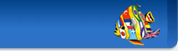
 KDE en français
KDE en français
 Corriger le fichier kstars_fitsviewer.po
Corriger le fichier kstars_fitsviewer.po Retour
Retour