Erreurs dans « kdenlive.po »
du module kdemultimedia.
Le fichier kdenlive.po comporte :
Violation de règles de traduction :
Message n°1,
| Original : | The Kdenlive Quick Start Guide (deprecated) |
|---|---|
| Traduction : | Guide de démarrage rapide de Kdenlive (Obsolète) |
 Traduire « deprecated » par « déconseillé »
Traduire « deprecated » par « déconseillé »
Message n°2,
| Original : | <firstname>This documentation is now deprecated, please check the new <ulink url="https://docs.kdenlive.org/">Kdenlive Manual</ulink> instead.</firstname> <surname>This documentation was converted from the KDE UserBase <ulink url=" http://userbase.kde.org/Kdenlive/Manual/QuickStart">Kdenlive/Manual/QuickStart</ulink> page.</surname> |
|---|---|
| Traduction : | <firstname>Cette documentation est désormais obsolète. Veuillez consulter le nouveau <ulink url="https://docs.kdenlive.org/">manuel de Kdenlive</ulink> à la place. </firstname> <surname>Cette documentation a été convertie à partir de la page du site « KDE UserBase » <ulink url=" http://userbase.kde.org/Kdenlive/Manual/QuickStart">Kdenlive/Manual/QuickStart</ulink>.</surname> |
 Traduire « deprecated » par « déconseillé »
Traduire « deprecated » par « déconseillé »
Message n°19,
| Original : | Choose the previously created project folder (<filename>quickstart-tutorial/</filename>) and select an appropriate project profile. The video files provided above are 720p, 23.98 fps.<footnote><para><ulink url="http://en.wikipedia.org/wiki/720p">720</ulink> is the video height, p stands for <ulink url="http://en.wikipedia.org/wiki/Progressive_scan">progressive scan</ulink> in contrast to <ulink url="http://en.wikipedia.org/wiki/Interlaced_video">interlaced video</ulink>, and the fps number denotes the number of full frames per second.</para></footnote> If you are using your own files and don’t know which one to use, &kdenlive; will suggest an appropriate one when the first clip is added <footnote><para>Provided Configure Kdenlive Settings under <ulink url="http://userbase.kde.org/Special:myLanguage/Kdenlive/Manual/Settings_Menu/Configure_Kdenlive#Misc">Misc</ulink> is set to <emphasis>Check if first added clip matches project profile</emphasis></para></footnote> , so you can leave the field on whatever it is. |
|---|---|
| Traduction : | Sélectionnez le dossier de projet précédemment créé (<filename>tutoriel-démarrage-rapide</filename> et sélectionnez un profil de projet approprié. Les fichiers de vidéo fournis plus haut sont en 720p, 23.98 trames /seconde.<footnote><para><ulink url="https://fr.wikipedia.org/wiki/720p">720</ulink> correspond à la hauteur de la vidéo, la lettre « p » signifie <ulink url="https://fr.wikipedia.org/wiki/Balayage_progressif">balayage progressif</ulink> contrairement à <ulink url="https://fr.wikipedia.org/wiki/Entrelacement_(vid%C3%A9o)">entrelacé</ulink>. Le nombre de trames /seconde correspond au nombre de trames complètes par seconde.</para></footnote> Si vous utilisez vos propres fichiers et ne savez pas quel profil utiliser, &kdenlive; vous proposera un profil approprié lorsque la première séquence sera ajoutée. <footnote><para>A condition que le paramètre de Kdenlive sous <ulink url="http://userbase.kde.org/Special:myLanguage/Kdenlive/Manual/Settings_Menu/Configure_Kdenlive#Misc">Divers</ulink> soit défini à <emphasis>Vérifier si la première séquence ajoutée correspond au profil du projet</emphasis></para>, </footnote> , vous pouvez donc laisser ce champ tel quel. |
 Pas d'espace avant une virgule
Pas d'espace avant une virgule
Message n°23,
| Original : | Now that the project is ready, let’s start adding some clips (&ie; the ones you downloaded). This works via the <emphasis>Project Bin widget</emphasis>; a click on the <guilabel>Add Clip</guilabel> icon <inlinemediaobject> <imageobject> <imagedata fileref="Icon-add-clip.png" format="PNG"/> </imageobject> </inlinemediaobject> directly opens the file dialog, a click on the small arrow shows a list of additional clip types that can be added as well. Video clips, audio clips, images, and other &kdenlive; projects can be added via the default <guilabel>Add Clip</guilabel> dialog. |
|---|---|
| Traduction : | Maintenant que le projet est prêt, commençons par ajouter des séquences (&ie; celles que vous avez téléchargées). Cela se fait grâce au composant graphique <emphasis>Dossier du projet</emphasis>. Un clic sur l'icône <guilabel>Ajouter une séquence</guilabel><inlinemediaobject><imageobject><imagedata fileref="Icon-add-clip.png" format="PNG"/> </imageobject> </inlinemediaobject> ouvre directement la boîte de dialogue d'ouverture de fichier. Un clic sur la petite flèche affiche la liste des types de séquences pouvant être ajoutées. Les séquences de vidéos, les séquences d'audio, les images et les autres projets &kdenlive; peuvent être ajoutés grâce à cette boîte de dialogue <guilabel>Ajouter une séquence</guilabel>. |
 Ceci est à remplacer par « &cad; »
Ceci est à remplacer par « &cad; »
Message n°29,
| Original : | Let’s save the work via <menuchoice><guimenu>File</guimenu> <guimenuitem>Save</guimenuitem></menuchoice>. This saves our project, &ie; where we placed the clips on the timeline, which effects we applied, and so on. It can <emphasis>not</emphasis> be played.<footnote><para>To be correct, it <emphasis>can</emphasis> be played using <varname>melt yourproject.kdenlive</varname>, but this is not the way you would want to present your final video since it is (most likely) too slow. Additionally, it only works if melt is installed.</para></footnote> The process of creating the final video is called <emphasis>Rendering</emphasis>. |
|---|---|
| Traduction : | Enregistrons le travail grâce au menu <menuchoice><guimenu>Fichier</guimenu><guimenuitem>Enregistrer</guimenuitem></menuchoice>. Ceci enregistre notre projet, &ie; là où nous avons placé nos séquences sur la frise chronologique, quels effets nous avons appliqués et ainsi de suite. Il ne <emphasis>peut pas</emphasis> être lu. <footnote><para>Pour être exact, il <emphasis>peut</emphasis> être lu en utilisant la ligne de commandes <varname>melt votre-projet.kdenlive</varname>. Mais, ce n'est pas la façon dont vous voulez présenter votre vidéo finale car elle est (probablement) trop lente. De plus, cela ne marche que si le logiciel « melt » est installé.</para> </footnote>Le processus de création de la vidéo finale est appelé <emphasis>Rendu</emphasis>. |
 Ceci est à remplacer par « &cad; »
Ceci est à remplacer par « &cad; »
Message n°41,
| Original : | Since after eating comes playing, there is a Billiards clip. Add it to the timeline as well. For the first 1.5 seconds nothing happens in the clip, so it should perhaps be <guilabel>cut</guilabel> to avoid the video becoming boring. An easy way<footnote><para>Writing it this way suggests that there are several ways of cutting a clip. This is in fact true.</para></footnote> for this is to move the timeline cursor to the desired position (&ie; the position where you want to cut the video), then drag the left border of the clip when the resize marker appears. It will snap in at the timeline cursor when you move close enough. |
|---|---|
| Traduction : | Puisqu'après manger il faut jouer, il y a une séquence de billard. Ajoutez-la également à la frise chronologique. Rien ne se passe durant les 1.5 premières secondes de la séquence. Il faudrait peut-être <guilabel>couper</guilabel> cette partie pour éviter que la vidéo soit ennuyeuse. Un moyen simple<footnote><para>Cette façon de faire suggère qu'il y a plusieurs moyens de couper une séquence. C'est vrai.</para></footnote> Pour cela, il faut déplacer le curseur de la frise chronologique à la position désirée (&ie; l'endroit où vous voulez couper la vidéo), puis faire glisser le bord gauche de la séquence lorsque le marqueur de re-dimensionnement apparaît. Il s'aimantera sur le curseur de la frise chronologique quand ce dernier sera assez proche. |
 Ceci est à remplacer par « &cad; »
Ceci est à remplacer par « &cad; »
Message n°45,
| Original : | You can zoom in by either using the <guilabel>zoom slider</guilabel> at the bottom of the &kdenlive; window, or with <keycombo>&Ctrl;<keycap>Mousewheel</keycap></keycombo>. &kdenlive; will zoom to the timeline cursor, so first set it to the position which you want to see enlarged, then zoom in. |
|---|---|
| Traduction : | Vous pouvez zoomer soit en utilisant le <guilabel>curseur de zoom</guilabel> en bas de la fenêtre de &kdenlive;, soit avec <keycombo>&Ctrl;<keycap>Molette</keycap></keycombo>. &kdenlive; zoomera à la position du curseur sur la frise chronologique. Donc positionnez-le d'abord là où vous voulez zoomer puis faites votre zoom avant. |
 Ne jamais mettre plus d'une espace
Ne jamais mettre plus d'une espace
Message n°48,
| Original : | Now that the clips overlap, the transition can be added. This is done either by right-clicking on the upper clip and choosing <guilabel>Add Transition</guilabel> or, easier, by hovering the mouse over the lower right corner of the Spoon clip until the pointing-finger pointer is shown and the message <quote>Click to add transition</quote> appears. The latter, by default, adds a dissolve transition, which is in this case the best idea anyway since the Spoon is not required for playing. |
|---|---|
| Traduction : | Maintenant que les séquences se chevauchent, la transition peut être ajoutée. Cela se fait soit par un clic droit sur la séquence du dessus et en sélectionnant <guilabel>Ajouter une transition</guilabel> ou, plus facilement, en survolant avec la souris le coin inférieur droit de la séquence de la cuillère, jusqu'à ce que le curseur se présente en doigt pointé et que le message <quote>Cliquer pour ajouter une transition</quote> apparaisse.Cette dernière façon ajoute par défaut une transition de type « Dissoudre », ce qui, dans ce cas, est le meilleur choix puisqu'une cuillère n'est pas utile pour jouer au billard. |
 Mettre une espace après un point
Mettre une espace après un point
Message n°60,
| Original : | The Properties widget always refers to the timeline clip that is currently selected. Each effect can be temporarily disabled by clicking the eye icon, or all effects for that clip can be disabled using the check box at the top of the Properties widget (the settings are saved though), this is ⪚ useful for effects that require a lot of computing power, so they can be disabled when editing and enabled again for rendering. |
|---|---|
| Traduction : | Le composant graphique « Propriétés » se réfère toujours à la séquence sélectionnée sur la frise chronologique. Chaque effet peut être désactivé temporairement en cliquant sur l'icône en forme d'œil ou tous les effets applicables à cette séquence peuvent être désactivé par l'utilisation de la boîte à cocher en haut du composant graphique « Propriétés » (Les paramètres sont aussi enregistrés). Ceci est utile, ⪚, pour les effets nécessitant beaucoup de puissance de calcul. Ainsi, ils peuvent être désactivés pendant l'édition et réactivés pour le rendu. |
 Ceci est à remplacer par « &pex; »
Ceci est à remplacer par « &pex; »
Message n°67,
| Original : | Keyframing was the hardest part of this tutorial. If you managed to do it, you will master &kdenlive; easily! |
|---|---|
| Traduction : | L'utilisation des images clés était la partie la plus difficile du tutoriel. Si vous vous en êtes sortis, vous maîtriserez &kdenlive; facilement ! |
 Ne jamais mettre plus d'une espace
Ne jamais mettre plus d'une espaceFautes d'orthographe :
Message n°2,
| Original : | <firstname>This documentation is now deprecated, please check the new <ulink url="https://docs.kdenlive.org/">Kdenlive Manual</ulink> instead.</firstname> <surname>This documentation was converted from the KDE UserBase <ulink url=" http://userbase.kde.org/Kdenlive/Manual/QuickStart">Kdenlive/Manual/QuickStart</ulink> page.</surname> |
|---|---|
| Traduction : | <firstname>Cette documentation est désormais obsolète. Veuillez consulter le nouveau <ulink url="https://docs.kdenlive.org/">manuel de Kdenlive</ulink> à la place. </firstname> <surname>Cette documentation a été convertie à partir de la page du site « KDE UserBase » <ulink url=" http://userbase.kde.org/Kdenlive/Manual/QuickStart">Kdenlive/Manual/QuickStart</ulink>.</surname> |

Message n°3,
| Original : | ROLES_OF_TRANSLATORS |
|---|---|
| Traduction : | <othercredit role="translator"><firstname>Jérémy</firstname><surname>NGuyen</surname><affiliation><address><email>nguyen.jeremy.minhchau@gmail.com</email></address></affiliation><contrib>Traduction française </contrib></othercredit> &traducteurPeterPotrowl; &relecteurLudovicGrossard; |

À la ligne 40
Rapporter un faux positif
Suggestions :
- « Jeremy »
- « Gèrent »
- « Jersey »
- « Fremy »
- « Perey »
Message n°3,
| Original : | ROLES_OF_TRANSLATORS |
|---|---|
| Traduction : | <othercredit role="translator"><firstname>Jérémy</firstname><surname>NGuyen</surname><affiliation><address><email>nguyen.jeremy.minhchau@gmail.com</email></address></affiliation><contrib>Traduction française </contrib></othercredit> &traducteurPeterPotrowl; &relecteurLudovicGrossard; |

À la ligne 40
Rapporter un faux positif
Suggestions :
- « Nguyen »
- « Mayen »
- « Moyen »
- « Mayens »
- « Moyens »
Message n°23,
| Original : | Now that the project is ready, let’s start adding some clips (&ie; the ones you downloaded). This works via the <emphasis>Project Bin widget</emphasis>; a click on the <guilabel>Add Clip</guilabel> icon <inlinemediaobject> <imageobject> <imagedata fileref="Icon-add-clip.png" format="PNG"/> </imageobject> </inlinemediaobject> directly opens the file dialog, a click on the small arrow shows a list of additional clip types that can be added as well. Video clips, audio clips, images, and other &kdenlive; projects can be added via the default <guilabel>Add Clip</guilabel> dialog. |
|---|---|
| Traduction : | Maintenant que le projet est prêt, commençons par ajouter des séquences (&ie; celles que vous avez téléchargées). Cela se fait grâce au composant graphique <emphasis>Dossier du projet</emphasis>. Un clic sur l'icône <guilabel>Ajouter une séquence</guilabel><inlinemediaobject><imageobject><imagedata fileref="Icon-add-clip.png" format="PNG"/> </imageobject> </inlinemediaobject> ouvre directement la boîte de dialogue d'ouverture de fichier. Un clic sur la petite flèche affiche la liste des types de séquences pouvant être ajoutées. Les séquences de vidéos, les séquences d'audio, les images et les autres projets &kdenlive; peuvent être ajoutés grâce à cette boîte de dialogue <guilabel>Ajouter une séquence</guilabel>. |

À la ligne 204
Rapporter un faux positif
Suggestions :
- « d'audit »
- « l'audio »
- « audio »
- « d'audits »
- « d'auto »
Message n°29,
| Original : | Let’s save the work via <menuchoice><guimenu>File</guimenu> <guimenuitem>Save</guimenuitem></menuchoice>. This saves our project, &ie; where we placed the clips on the timeline, which effects we applied, and so on. It can <emphasis>not</emphasis> be played.<footnote><para>To be correct, it <emphasis>can</emphasis> be played using <varname>melt yourproject.kdenlive</varname>, but this is not the way you would want to present your final video since it is (most likely) too slow. Additionally, it only works if melt is installed.</para></footnote> The process of creating the final video is called <emphasis>Rendering</emphasis>. |
|---|---|
| Traduction : | Enregistrons le travail grâce au menu <menuchoice><guimenu>Fichier</guimenu><guimenuitem>Enregistrer</guimenuitem></menuchoice>. Ceci enregistre notre projet, &ie; là où nous avons placé nos séquences sur la frise chronologique, quels effets nous avons appliqués et ainsi de suite. Il ne <emphasis>peut pas</emphasis> être lu. <footnote><para>Pour être exact, il <emphasis>peut</emphasis> être lu en utilisant la ligne de commandes <varname>melt votre-projet.kdenlive</varname>. Mais, ce n'est pas la façon dont vous voulez présenter votre vidéo finale car elle est (probablement) trop lente. De plus, cela ne marche que si le logiciel « melt » est installé.</para> </footnote>Le processus de création de la vidéo finale est appelé <emphasis>Rendu</emphasis>. |

Message n°29,
| Original : | Let’s save the work via <menuchoice><guimenu>File</guimenu> <guimenuitem>Save</guimenuitem></menuchoice>. This saves our project, &ie; where we placed the clips on the timeline, which effects we applied, and so on. It can <emphasis>not</emphasis> be played.<footnote><para>To be correct, it <emphasis>can</emphasis> be played using <varname>melt yourproject.kdenlive</varname>, but this is not the way you would want to present your final video since it is (most likely) too slow. Additionally, it only works if melt is installed.</para></footnote> The process of creating the final video is called <emphasis>Rendering</emphasis>. |
|---|---|
| Traduction : | Enregistrons le travail grâce au menu <menuchoice><guimenu>Fichier</guimenu><guimenuitem>Enregistrer</guimenuitem></menuchoice>. Ceci enregistre notre projet, &ie; là où nous avons placé nos séquences sur la frise chronologique, quels effets nous avons appliqués et ainsi de suite. Il ne <emphasis>peut pas</emphasis> être lu. <footnote><para>Pour être exact, il <emphasis>peut</emphasis> être lu en utilisant la ligne de commandes <varname>melt votre-projet.kdenlive</varname>. Mais, ce n'est pas la façon dont vous voulez présenter votre vidéo finale car elle est (probablement) trop lente. De plus, cela ne marche que si le logiciel « melt » est installé.</para> </footnote>Le processus de création de la vidéo finale est appelé <emphasis>Rendu</emphasis>. |

À la ligne 253
Rapporter un faux positif
Suggestions :
- « Kdenlive »
- « d'endive »
- « d'enlier »
- « d'olive »
- « t'enlise »
Message n°29,
| Original : | Let’s save the work via <menuchoice><guimenu>File</guimenu> <guimenuitem>Save</guimenuitem></menuchoice>. This saves our project, &ie; where we placed the clips on the timeline, which effects we applied, and so on. It can <emphasis>not</emphasis> be played.<footnote><para>To be correct, it <emphasis>can</emphasis> be played using <varname>melt yourproject.kdenlive</varname>, but this is not the way you would want to present your final video since it is (most likely) too slow. Additionally, it only works if melt is installed.</para></footnote> The process of creating the final video is called <emphasis>Rendering</emphasis>. |
|---|---|
| Traduction : | Enregistrons le travail grâce au menu <menuchoice><guimenu>Fichier</guimenu><guimenuitem>Enregistrer</guimenuitem></menuchoice>. Ceci enregistre notre projet, &ie; là où nous avons placé nos séquences sur la frise chronologique, quels effets nous avons appliqués et ainsi de suite. Il ne <emphasis>peut pas</emphasis> être lu. <footnote><para>Pour être exact, il <emphasis>peut</emphasis> être lu en utilisant la ligne de commandes <varname>melt votre-projet.kdenlive</varname>. Mais, ce n'est pas la façon dont vous voulez présenter votre vidéo finale car elle est (probablement) trop lente. De plus, cela ne marche que si le logiciel « melt » est installé.</para> </footnote>Le processus de création de la vidéo finale est appelé <emphasis>Rendu</emphasis>. |

Message n°41,
| Original : | Since after eating comes playing, there is a Billiards clip. Add it to the timeline as well. For the first 1.5 seconds nothing happens in the clip, so it should perhaps be <guilabel>cut</guilabel> to avoid the video becoming boring. An easy way<footnote><para>Writing it this way suggests that there are several ways of cutting a clip. This is in fact true.</para></footnote> for this is to move the timeline cursor to the desired position (&ie; the position where you want to cut the video), then drag the left border of the clip when the resize marker appears. It will snap in at the timeline cursor when you move close enough. |
|---|---|
| Traduction : | Puisqu'après manger il faut jouer, il y a une séquence de billard. Ajoutez-la également à la frise chronologique. Rien ne se passe durant les 1.5 premières secondes de la séquence. Il faudrait peut-être <guilabel>couper</guilabel> cette partie pour éviter que la vidéo soit ennuyeuse. Un moyen simple<footnote><para>Cette façon de faire suggère qu'il y a plusieurs moyens de couper une séquence. C'est vrai.</para></footnote> Pour cela, il faut déplacer le curseur de la frise chronologique à la position désirée (&ie; l'endroit où vous voulez couper la vidéo), puis faire glisser le bord gauche de la séquence lorsque le marqueur de re-dimensionnement apparaît. Il s'aimantera sur le curseur de la frise chronologique quand ce dernier sera assez proche. |

À la ligne 349
Rapporter un faux positif
Suggestions :
- « l'aimantera »
- « n'aimantera »
- « aimantera »
- « l'aimanteras »
- « n'aimanteras »
Message n°45,
| Original : | You can zoom in by either using the <guilabel>zoom slider</guilabel> at the bottom of the &kdenlive; window, or with <keycombo>&Ctrl;<keycap>Mousewheel</keycap></keycombo>. &kdenlive; will zoom to the timeline cursor, so first set it to the position which you want to see enlarged, then zoom in. |
|---|---|
| Traduction : | Vous pouvez zoomer soit en utilisant le <guilabel>curseur de zoom</guilabel> en bas de la fenêtre de &kdenlive;, soit avec <keycombo>&Ctrl;<keycap>Molette</keycap></keycombo>. &kdenlive; zoomera à la position du curseur sur la frise chronologique. Donc positionnez-le d'abord là où vous voulez zoomer puis faites votre zoom avant. |

À la ligne 385
Rapporter un faux positif
Suggestions :
- « zoomer »
- « zonera »
- « sommera »
- « zoneras »
- « sommeras »
Message n°68,
| Original : | See also <ulink url="http://userbase.kde.org/Special:myLanguage/Kdenlive/Manual/Effects">Effects section of the manual</ulink>. |
|---|---|
| Traduction : | Veuillez aussi consulter la <ulink url="http://userbase.kde.org/Special:myLanguage/Kdenlive/Manual/Effects">Section du manual concernant les effets</ulink>. |

À la ligne 557
Rapporter un faux positif
Suggestions :
- « Manual »
- « manuel »
- « manuels »
- « m'annula »
- « n'annula »
Message n°85,
| Original : | Documentation Copyright see the UserBase <ulink url="http://userbase.kde.org/index.php?title=Kdenlive/Manual/QuickStart&action=history">Kdenlive/Manual/QuickStart page history</ulink> |
|---|---|
| Traduction : | Documentation sous copyright. Consultez l'historique de la page <ulink url="http://userbase.kde.org/index.php?title=Kdenlive/Manual/QuickStart&action=history">Kdenlive/Manual/QuickStart</ulink> de la UserBase. |

Message n°86,
| Original : | CREDIT_FOR_TRANSLATORS |
|---|---|
| Traduction : | <para>Traduction française par Jérémy Nguyen <email>nguyen.jeremy.minhchau@gmail.com</email> et Peter Potrowl <email>peter.potrowl@gmail.com</email>. Relecture par &LudovicGrossard;.</para> |

À la ligne 688
Rapporter un faux positif
Suggestions :
- « Jeremy »
- « Gèrent »
- « Jersey »
- « Fremy »
- « Perey »
Dernière vérification : Tue Apr 16 23:01:25 2024 (actualisée une fois par semaine).
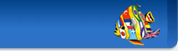
 KDE en français
KDE en français
 Corriger le fichier kdenlive.po
Corriger le fichier kdenlive.po Retour
Retour